Installing Horizon
The installer for your platform of choice can be downloaded from either the download page, or from the GitHub repository's releases page. On the latter, you can also download older versions or ones for a different platform.
Hopping over from Rising? Check out this guide on migrating your data.
Windows
On Window, simply running the downloaded installer .exe file should be enough. Following the instructions, Horizon can either be installed globally, or for your specific user only (recommended).
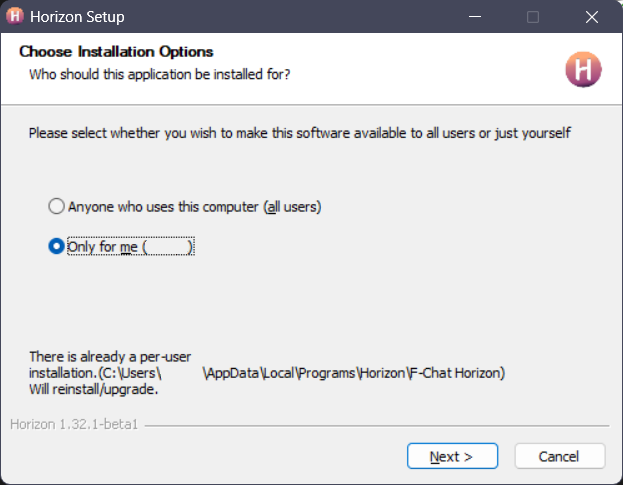
On an ARM device like a Microsoft Surface? A native ARM version should be available for you too.
Linux
| Distro | Info | Maintainer(s) |
|---|---|---|
 | link | @CodingWithAnxiety |
  | astrayblackcat, KenwoodFox, @CodingWithAnxiety | |
  | Available under releases | The Horizon Developers |
  | Available under releases | The Horizon Developers |
Feel like an option tailored to your distro of choice is missing? Don't be shy and request, or even contribute it on our GitHub.
AppImage
- Download the AppImage for your architecture:
- Make it executable, then run:bash
chmod +x F-Chat.Horizon-linux-<arch>.AppImage ./F-Chat.Horizon-linux-<arch>.AppImage
Debian/Ubuntu (deb)
Download the
.debfile for your architecture.Install:
bashsudo dpkg -i F-Chat.Horizon-linux-<arch>.debOR
bashsudo apt install ./F-Chat.Horizon-linux-<arch>.deb
Fedora/RPM-based (rpm)
- Download the
.rpmfile for your architecture: - Install using your package manager:
- Fedora/RHEL/CentOS:bash
sudo dnf install F-Chat.Horizon-linux-<arch>.rpm - openSUSE:bash
sudo zypper install F-Chat.Horizon-linux-<arch>.rpm - Generic RPM:bash
sudo rpm -i F-Chat.Horizon-linux-<arch>.rpm
- Fedora/RHEL/CentOS:
Tarball (tar.gz)
- Download the
.tar.gzfor your architecture: - Extract and run:bash
tar -xzf F-Chat.Horizon-linux-<arch>.tar.gz cd F-Chat.Horizon-linux-<arch> ./F-Chat.Horizon
Arch-based (AUR)
NOTE
The AUR package currently doesn't support ARM.
- With an AUR helper:bash
yay|paru|etc -S fchat-horizon-bin - Manually:bash
git clone https://aur.archlinux.org/fchat-horizon-bin.git cd fchat-horizon-bin makepkg -si
MacOS
On macOS, installing or updating is as simple as opening the downloaded .dmg file and dragging the app icon into the Applications folder.

You might see a warning like this, telling you that Apple could not verify whether the app is free of any malware. This is because macOS's Gatekeeper by default blocks apps that haven't been signed and notarized by Apple. This would cost us $99 per year though, so in the meantime you will have to manually allow it through the system settings like so:
- If this warning pops up, click "Done".
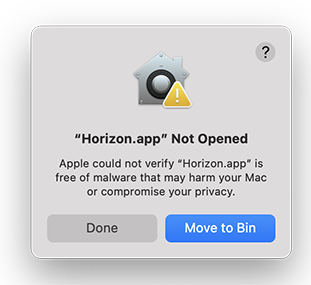
- In the System Settings app, go to the "Privacy & Security" settings category on the left, and then scroll down to "Security". Click on "Open Anyway".
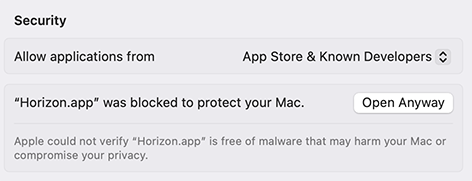
- In the final popup, click "Open Anyway" again and it should start as normal,

This unfortunately has to be done for every installed update, though it should be a relatively easy process. If you don't want to take our word on whether or not the app is safe, you could always use a third-party virus scanner like MalwareBytes.
If you'd want to donate a signing certificate, or the funds for one (to save other MacOS users the hassle), feel free to contact us.